Why You Should Backup Your Android Incredible – Now!
I've had an Android Incredible for about a year and a half. I love the phone's capability but am not a fan of it's unreliability at times. First off, my text messages randomly erase from time to time. And most recently, my phone got stuck in the boot sequence making it unusable. After many hours of lost sleep, in one night I remedied both problems.
Text Message Solution
An easy fix to your messages randomly being erased is - download a free SMS backup app. I have SMS Backup & Restore. It's simple to use, and basically explains itself. You can turn the ads off in the settings so they don't bother you while you are using the app. Why they give you this option I'm not sure why but I thank them for it.
Phone Stuck In Boot Loop Solution
Last night my phone started acting funny and when I attempted a restart it got stuck in a boot loop. It would load the htc screen, then the incredible screen, and then the Droid red eye and repeat from the incredible screen over and over.
I was convinced my phone was broken and that I needed to buy a new phone. I didn't want to give up so soon though. After throwing the phone on the ground, putting it in a cup of rice and inserting and removing the battery, nothing seemed to be working.
I turned to my last resort, Google. Right away I found people experiencing the same exact thing. It turns out, the phone's software has a memory leak somewhere and over time your phone's storage fills up. I couldn't find a solution to prevent this all together but I did find a solution to un-brick my phone.
Warning this will delete all user created data on your phone and reset your phone back to factory settings.
- First remove your battery to power off the phone
- Hold the scroll button and press the power button. Continue holding the scroll button until the bootloader screen appears.
- Choose bootloader by pressing the power button
- Use the volume buttons to scroll to clear storage and use the power button to select
- Choose yes
Your phone will reset to factory settings making it like when you first purchased it. It may appear frozen on the Droid Red Eye screen but that's a good sign. My phone stayed on the red eye for a couple of minutes before fulling booting up. All my apps were gone but the names of them plus blank icons remained on my dashboard so it's just a matter of re downloading them now.
Backing Up Contacts Solution
This is why I stress backing up your stuff. Both of these solutions are preventative, meaning, if you don't take these steps while your phone is working, then there will be no way to recover your contacts.
Backup Assistant
Under settings, accounts and sync, there is a backup assistant for your contacts. Turn this on in case you need to go through this process and then you can add your contacts back in.
If you have all your contacts stored in Gmail (choose Gmail account each time you add a contact to your phone), this is how you can recover them
- Open 'People' from your app screen
- Hit menu and choose Import/Export
- Choose Export to SD Card
- Export your Gmail contacts list
- Once this is done go back into 'People'
- Hit menu and choose Import/Export
- Choose Import from SD Card and choose the Gmail contacts you just exported
- It takes a bit but once it's done all of you contacts are back!
Backing up your apps Solution
You can download the free app Astro to backup your apps. This app is very useful in finding files on your phone and arranging them. Simply download the app, open the app, choose Application Backup and choose which apps to back up to the SD Card. Sadly I didn't know of this function and did not back up any of my apps. Now I know though.
More From KISS FM

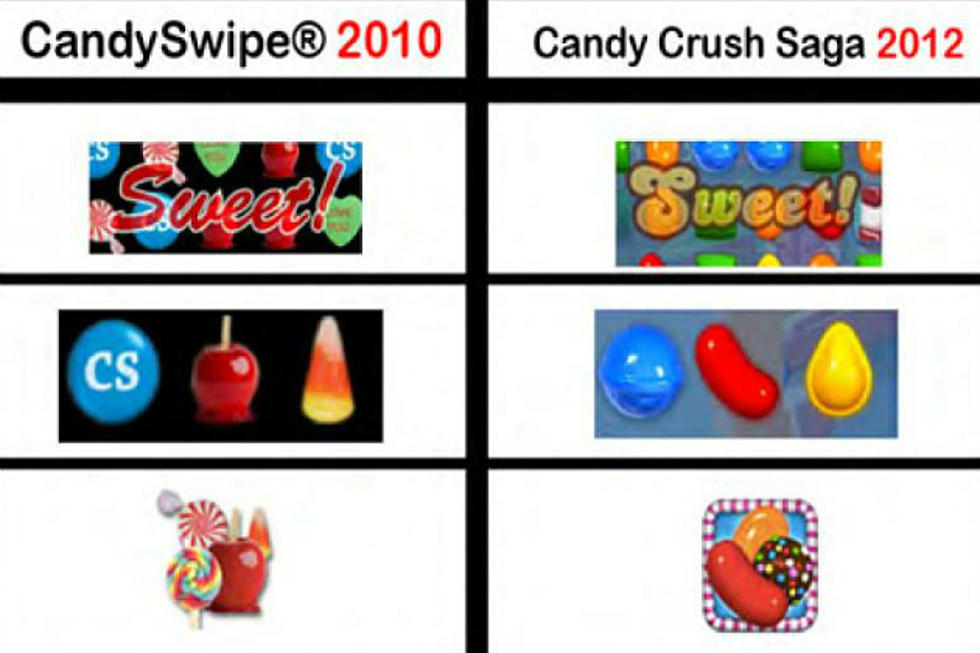



![Hipmunk Android Travel App Sorts Flight Options by ‘Agony’ [VIDEO]](http://townsquare.media/site/14/files/2011/10/hipmunk.jpg?w=980&q=75)


